Protecting your WiFi need regularly update wifi password of your router. Using same Wifi key for long time can be easy target of hackers. Changing Wireless password is not a big task while you get a simple user guide step by step. Updating Wi-Fi password and WiFi name is a DIY (do it yourself) task and within a few steps Wi-Fi security key can change yourself. If you use default WiFi password of router comes with factory settings than your Wifi much easy to hack by hackers. Does not matter you want to Airtel 4G hotspot WiFi Password Change or a Wired WiFi router changing Wi-Fi password strictly recommended for any type of WiFi internet.
A just 10 minute job and 4 steps can protect your Wireless network from hackers and protect your personal device and data from leaked.
This user guide will help you change Netgear Wi-Fi router password, D-Link wiFi router password, TP-Lin WiFi password or any brands you have.
Step1: Connect Home WiFi router to Laptop/PC
The steps of updating Wireless security key in any brand router almost same. The first steps is physical connection or Wireless connection to Laptop /PC.
Connect Wifi with Wireless or use LAN cable and connect from router LAN port to PC/Laptop LAN port.
Note: To change 4G hotspot WiFi Password you need to connect through default wifi name and password which given in 4G hotspot router backside.
Step2: Access Router Settings Page
Now next steps is access router configuration page.
You need IP address of your WiFi router to access settings page.
You can find IP address of your router sticker place on router. Get default IP also from router brand official website.
Most of Default IP is 192.168.1.1, 192.168.0.1 192.168.2.1, or 10.0.0.0.1.
Open any web browser and access IP address of your router.
Default login password for most router brand is admin/admin or use same if you have change router password before.
If you forgot wifi password then you can reset router to factory default to restore default router settings. Making router reset is a easy method to access wifi router if forget password.
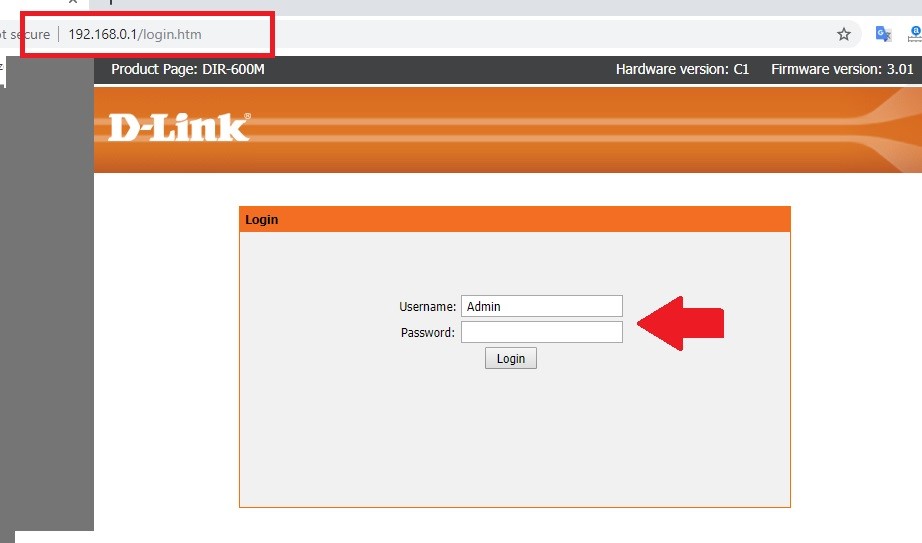
Click Login button to access router settings.
After successful login to router settings page. Fine Wireless tab.
Step 3:Go to Wireless settings.
Name (SSID) : To change WiFi name update the SSID option.
Security Options: change New WiFi password in this box to update old router password.
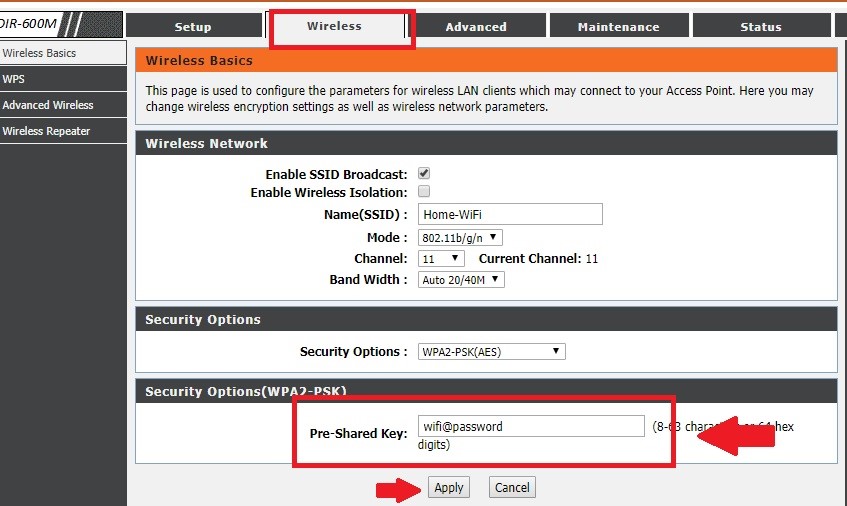
Click Apply Button to save changes.
After changer home router password if your Laptop/PC connected through WiFI than you will disconnected. You need to connect again your all device with new password.
If need to update Wifi password on all smart device such as smart TV, smart phone, Amazon Echo Dot, Network printer and automation system as well..
If you are using Wifi range extender to boost Wifi signal then you also need to setup range extender device again with new Wifi password. So make sure you have update password to every device connected to wireless router.
Final Word
To keep wireless network protect from unknown and unauthorized person is important to regularly change router password. Make a habit to update your home and office router password at least after 30 days. Wifi hacking is a soft target to access your personal data and device from hackers so keep update I always.